Structured Data and Search Intent
Structured data allows search engines to display content in the SERPs (Search Engine Results Pages) in a more attractive way for users. Schema mark-up reassures search engines that the content on a page means what they think it means, which allows them to display this content in rich formats. Once you know what your audience wants you are spoon-feeding Google the information it needs to satisfy those queries in a format that gives it certainty over the relevance and accuracy of the information. From there, watch the ways your information is displayed in attention-grabbing formats straight in the SERPs.
8 Minutes
What is structured data?
Structured data is the term used for information on a webpage that fits a format, or has a structure. Within the context of SEO, this term is used interchangeably with schema mark-up. Schema mark-up is the process of labelling data within your website in a way that gives search engines additional context of what the data relates to.
How does structured data look in search engines?
Structured data allows search engines to display content in the SERPs (Search Engine Results Pages) in a more attractive way for users. Schema mark-up reassures search engines that the content on a page means what they think it means, which allows them to display this content in rich formats. Google has four main types of results which are either enhanced by mark-up or rely on it entirely.
Basic Results
Plain blue links. These are traditional search listings that we are most familiar with. This result includes a title, description and click through URL.
Rich Results
These are results that include styling, images and other features.
Enriched Search Results
A more feature-rich version of rich results that allow for some interaction from the user.
Knowledge Panel
This result contains information gathered from multiple sources and displayed in an engaging way.
Featured Snippets
These are the organic search results that displays above the rest of basic results and answers a query pulling data from a ranking web-page, usually displaying the answer in table, paragraph or list form.
What is user intent/search intent?
Okay, so now that you have an understanding of structured data you must understand user intent.
The key to a good marketing campaign is understanding a user’s needs.
A search engine has to understand what the context and implication of a searcher’s query is in order to ensure that the best results are delivered, that will satisfy the query.
Take a simple query search like “plants”. Currently, when searched, the results returned a Wikipedia definition of plants in position 1, commonly searched questions about plants second, a site to shop plants next, an article about how to choose the best plants next, local listings for plants stores after that.
This gives a good indicator of how Google deals with an ambiguous query - it hedges its bets by including a wide array of resources that will satisfy several query intents.
How to combine user intent and structured data for a killer SEO strategy
When you are looking to enhance your website using structured data, it is important to understand what keywords your page might rank for and what the user’s intent might be behind the query. For example, if your page is displaying on SERPs for “mountain bikes for sale” the intent is fairly obvious - the user is looking for information on mountain bikes to buy.
The key to maximizing your use of structured data in this instance is to consider what schema mark-up the search engines currently use to display results for queries with a purchase intent.
The example below shows the use of product schema to mark-up reviews, categories of bikes, and breadcrumbs.
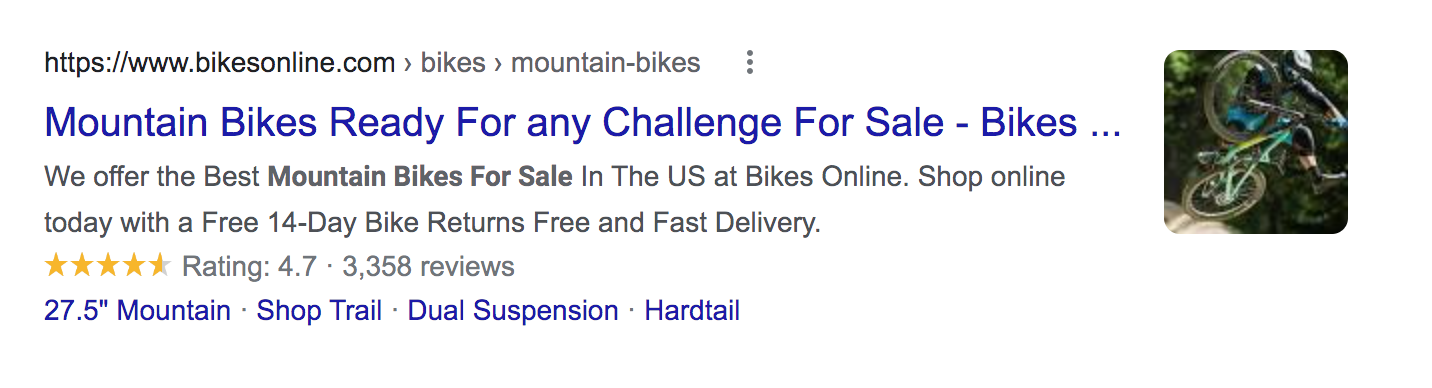
So now you may have a better gauge of what structured data Google might prefer to show in the search results. It would be prudent to include that schema on your page.
You may discover that your competitors aren’t harnessing the power of schema yet, which could give your site an advantage but doesn’t help you in assessing what schema Google might use in search results.
This is where your identification of user intent is key. Use schema.org to see what mark-up is available. Consider what format and type of information your audience will be looking for when searching on keywords you have optimized your site for.
Creating Schema Tags
If you are unfamiliar with writing schema tags, you can use this free tool to generate schema markup. Use this site to view the full list of schema types.
How to create and add schema markup within Shopify
Method One: Manually Adding Tags
Note: When editing theme files in Shopify, it is always best to create a backup of your site and test edits on your backup before pushing live.
To do this you need to login to the backend of your Shopify store and go to:
Online Store > Themes > Actions > Edit Code
If you want to add a product schema tag then you need to go to your product.liquid file, which can be found under Templates. You then paste your product schema code at the top of your liquid. You can test to see if the code is correct by using Google’s data testing tool.
This is the same process if you want to implement and test any other schemas. Just ensure that the tag is implemented in the corresponding liquid file. For example, breadcrumb schema tags will need to be added in the breadcrumb.liquid file.
Method Two: Install a Plugin to Implement Schema
The second (and easier) option is to install a plugin. We recommend using Smart SEO or Schema Plus for SEO.
These apps will allow you to easily add schema tags to your site. Smart SEO automatically provides search engines with detailed structured data in JSON-LD format.
How to create and add meta information within Shopify
Edit titles and meta descriptions
For Products
In Shopify go to Products > All Products
Click on the product you would like to change the meta information for and scroll down to search engine listing preview. Click on Edit website SEO. You can then update the page title, meta description and handle for the product.
For Collections
In Shopify go to Products > Collections
Click on the collection you would like to change the meta information for and scroll down to search engine listing preview. Click on Edit website SEO. You can then update the page title, meta description and handle for the collection.
For Pages
In Shopify go to Online Store > Pages
Click on the page you would like to change the meta information for and scroll down to search engine listing preview. Click on Edit website SEO. You can then update the page title, meta description and handle for the web page.
Set image alt text
Search engines can read the text in your content, but cannot read images. You can use descriptive text to help search engines find your content. Alt text is also an important accessibility feature for people who have visual impairments.
When you’re writing alt text, use keywords from the page where the image is shown. Use readable phrases that describe what appears in the image, not what you want someone to think about the image.
You can set alt text for a product image, collection featured image or blog post featured image. The process is a little different for a product image than the other two.
From your Shopify admin go to Products > All Products. Click the product with the image you want to edit. Click the image and click Edit alt text. Enter the alt text for the image and click Save alt text.
To set the alt text for a collection or blog post featured image click the name of the collection or blog post you want to edit. Under the image click Update and then click Edit Image. Enter descriptive alt text for the image and click Save.
Add keywords to H1 header for a page
An H1 header is the main heading at the top of a page. When you create a product page, collection page, webpage, or blog post, Shopify uses the title that you enter to generate the H1 header for the page. The largest text size on a page is often the H1 header, and search engines use them to determine what the page content is about. When you enter a page title, include your main keywords so the H1 header automatically includes them.
Use keywords in page content
When you write content for a product or collection description, webpage, or blog post, use readable, unique phrases that include some of your keywords. Search engines compare a page's content with its headers to make sure that the page is about what it claims to be about. When you write product descriptions, make sure that you don't copy text that's provided to you by a manufacturer because that description might already be used by other websites.
Focus on quality writing over quantity, but know that search engines use longer content to help understand your page better. Make sure that every page has at least 250 words of descriptive text, and that informational pages and blog posts have at least 500 words.
Final Thoughts
So, how does user intent and structured mark-up combine to make a winning strategy? You are giving the search engines the certainty that the information you want them to display to your information-hungry audience is accurate and relevant. Once you know what your audience wants you are spoon-feeding Google the information it needs to satisfy those queries in a format that gives it certainty over the relevance and accuracy of the information. From there, watch the ways your information is displayed in attention-grabbing formats straight in the SERPs.


