Using Canva’s Team Templates in Canva Pro
As a professional design and marketing agency - we can create unique templates within Canva for your business to update and utilize on your social feed! In this post we will explain how to utilize custom templates within Canva to create stunning social content.
3 Minutes
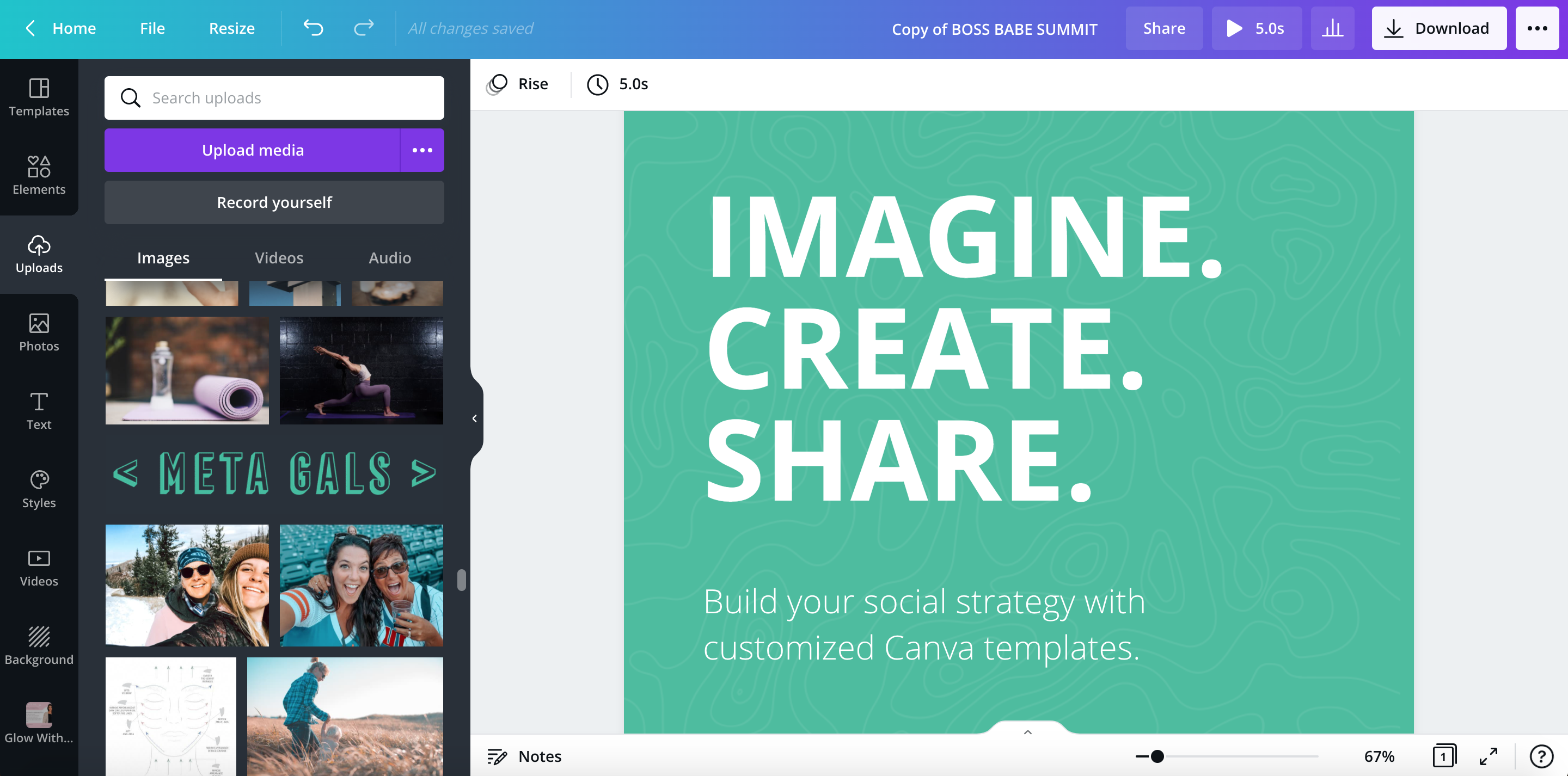
Canva is our #1 recommendation for users who need to create quick and simple graphic design projects. Canva templates jumpstart the design process - providing a great foundation for a polished graphic.
If you are using Canva’s stock templates for social media, you risk having your social feed look the same as others who use Canva.
You also may realize you have lost your brand identity and style while using Canva’s templates.
That’s where we come in.
As a professional design and marketing agency - we can create unique templates within Canva for your business to update and utilize on your social feed! In this post we will explain how to utilize custom templates within Canva to create stunning social content.
Finding Your Templates
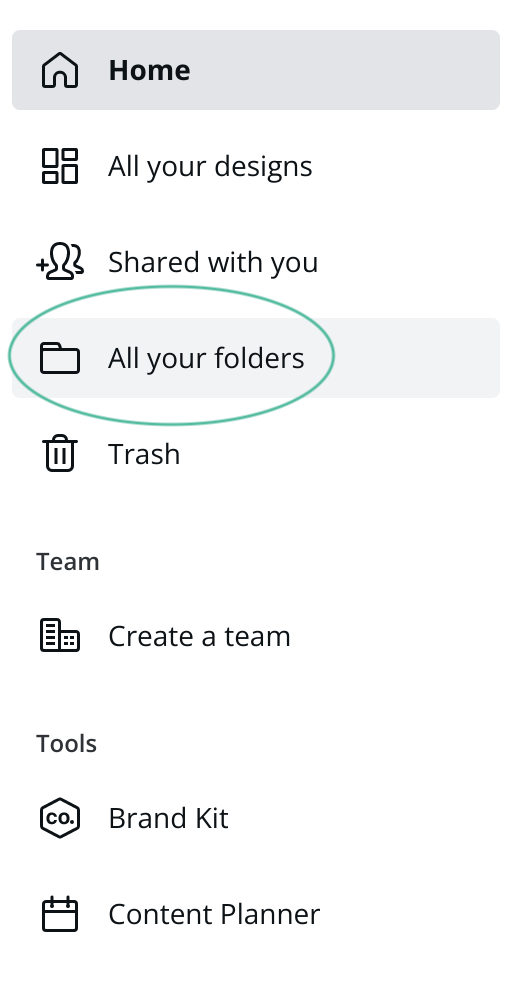
With Meta Gals Social Template Package, we create design templates that you can customize and use on your social channels. To find your templates, first log into Canva.
Once logged in you will be taken to your Home page. Navigate to your folders by clicking on All Your Folders in the left sidebar.
You will then be able to see Meta Gals Templates.
Within this folder, navigate to the appropriate month and category.
Selecting Your Template
Meta Gals creates templates for each social media channel including:
- Instagram Stories (1080 x 1920 px)
- Instagram Static Grid Posts (1080 x 1080 px)
- Instagram Reel Covers (1080 x 1920 px)
- Facebook Static Posts (1200 x 628 px)
- Facebook Banner Photos (820 x 312 px)
- Twitter Feed Posts (1024 x 512 px)
- Youtube Channel Art (2560 x 1440 px)
- Video Thumbnails (1280 x 720 px)
Depending on your social media needs we will include a template for each appropriate channel within a given post category.
Select the appropriate template depending on which channel you will be sharing the post to.
Customizing Your Template
To use a template, click on the desired template and select Use This Template.
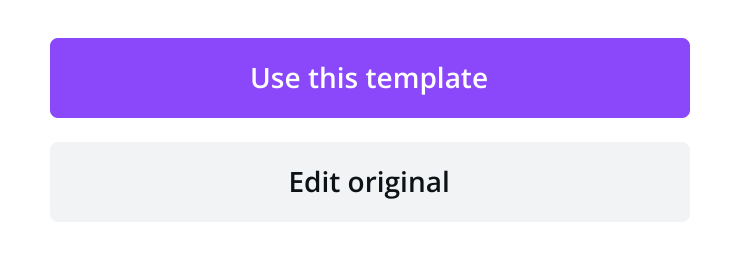
This will automatically create a copy of the template. You can rename the design by clicking on the title in the top right corner.

Click on any text element within the template to change the verbiage within the post.
You can also swap out the background color or image by clicking the Background tab in the left sidebar and selecting a new color or image.
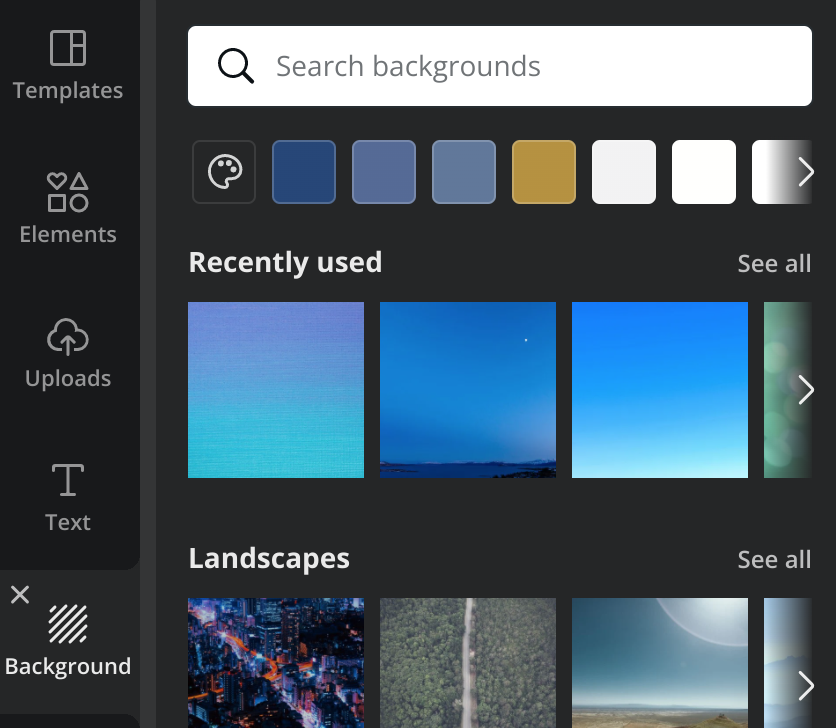
Using Image Frames
Frames allow you to crop photos and videos to a specific shape.
If a frame is utilized in a template, you can easily swap out the image within the frame by dragging and dropping an uploaded image into the frame. You can view your uploads or upload a new image by clicking on the Uploads tab in the left sidebar.
To reposition an image within a frame, double click inside of the frame to resize or move the image.

Sharing Your Post
Sharing Directly From Canva
If your social channels are properly linked to your Canva account, you can share directly from Canva!
Click on the menu in the top right corner of Canva to publish and select the appropriate channel.
You can also schedule posts this way - you will notice a scheduling icon within Canva when creating your post.
Note: Reels and Stories cannot be shared directly from Canva. The easiest way to share these is to download the designs and then create your Story or Reel within Instagram.
Download and Share From Your Phone or Desktop
Another way to share your post is to download the design and then post it to the appropriate channel using your phone or computer.
You can download the design by clicking the Download button in the top right corner of Canva.
For most designs and images, exporting as a PNG at double the size (2X) exports the highest quality image.
If you utilize Apple products you can airdrop the image to your phone from your desktop, or vice versa.
Final Thoughts
Using custom Canva templates created by an agency is a great way to stay consistent with branding and still have the ability to create content for your social media feeds. If you are interested in our custom social media template package - contact us today!


